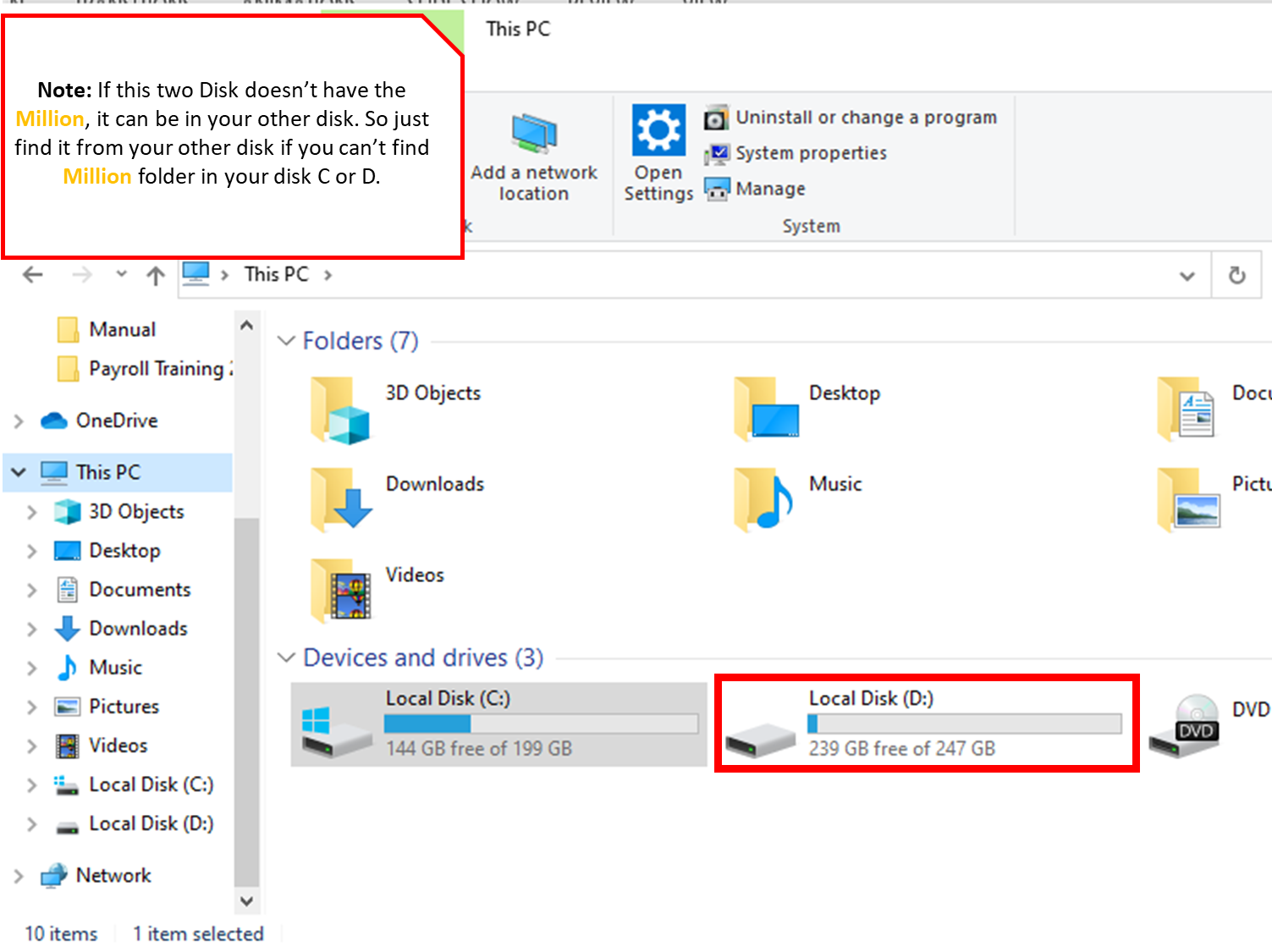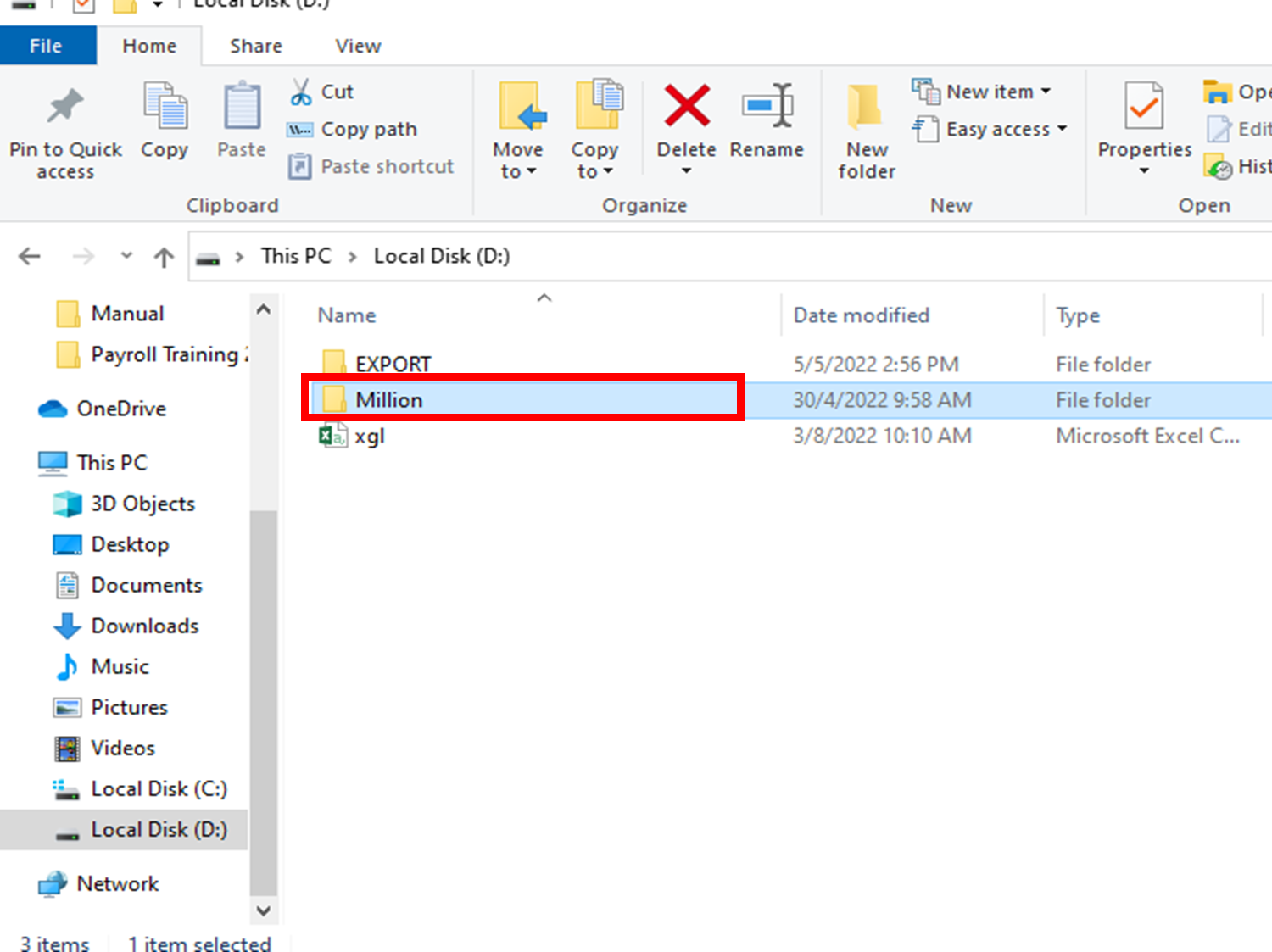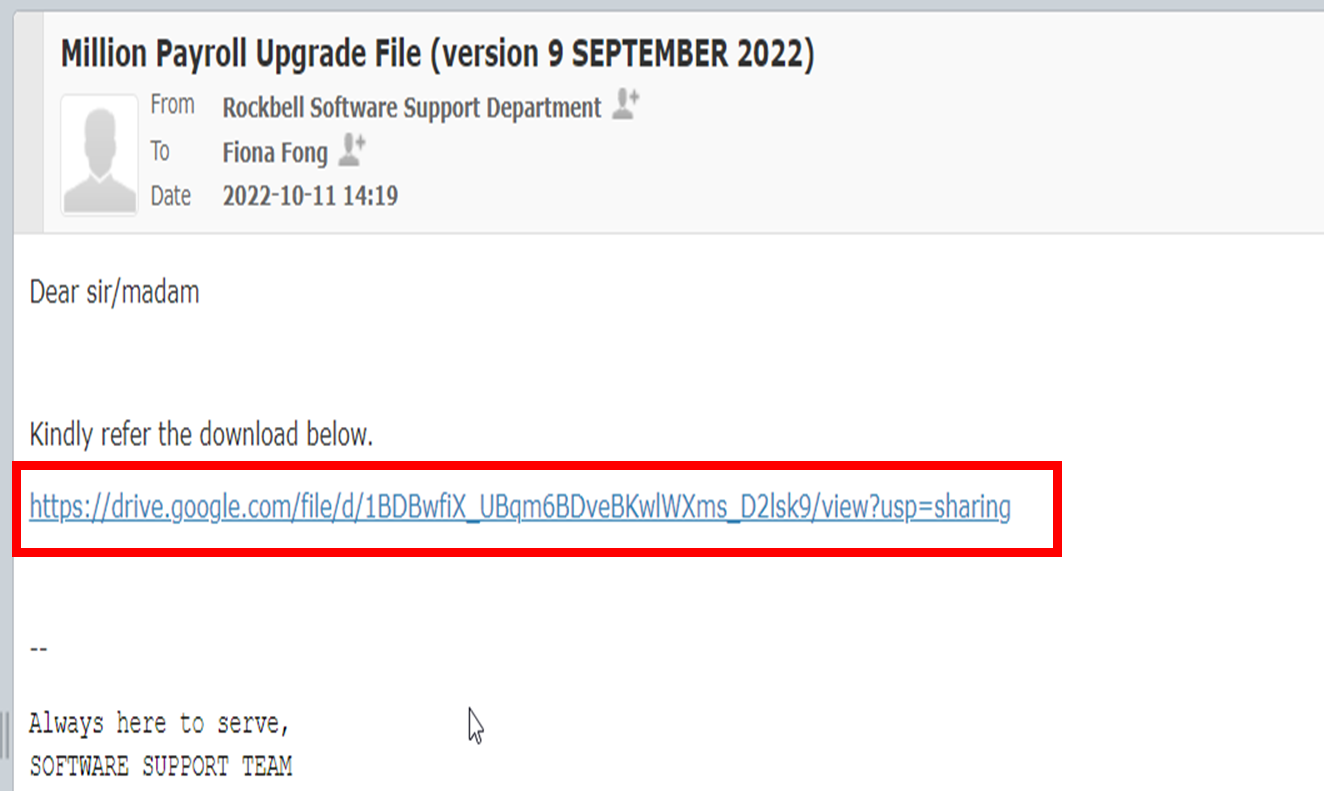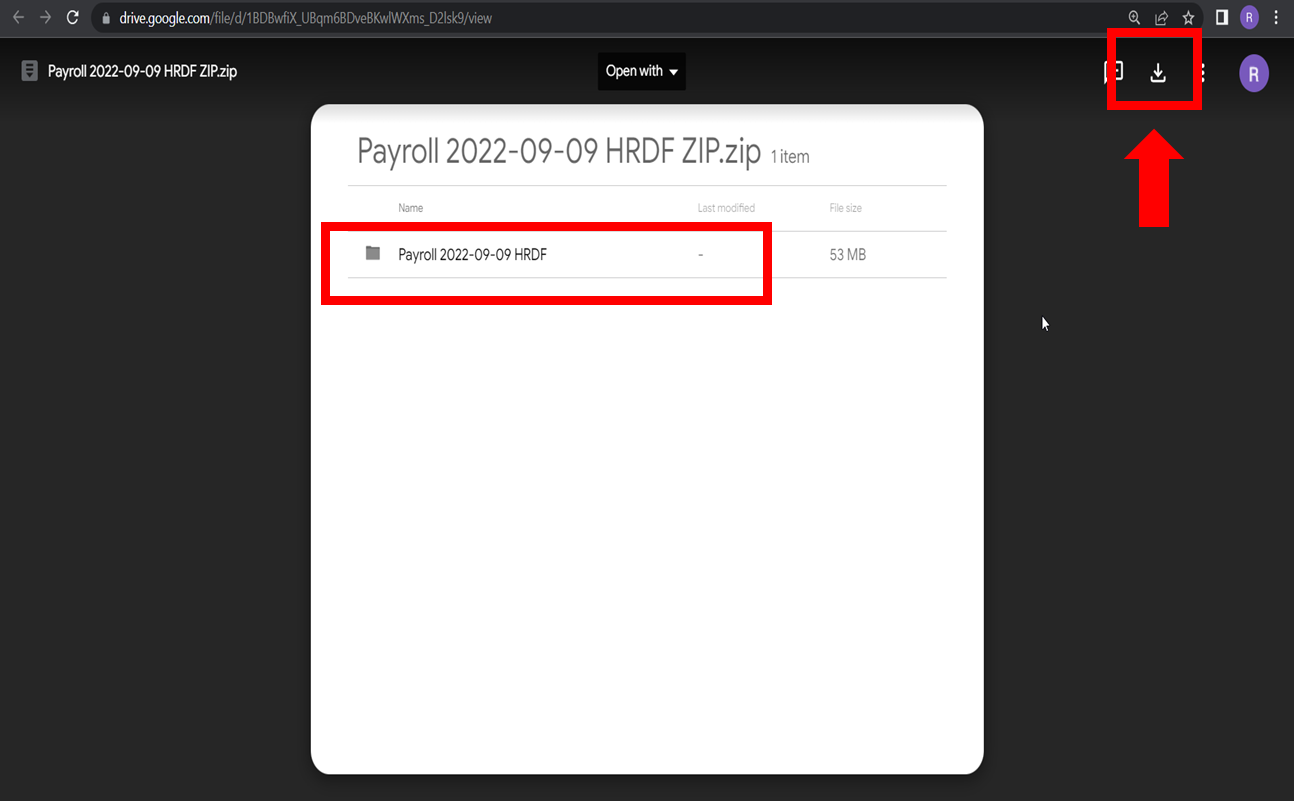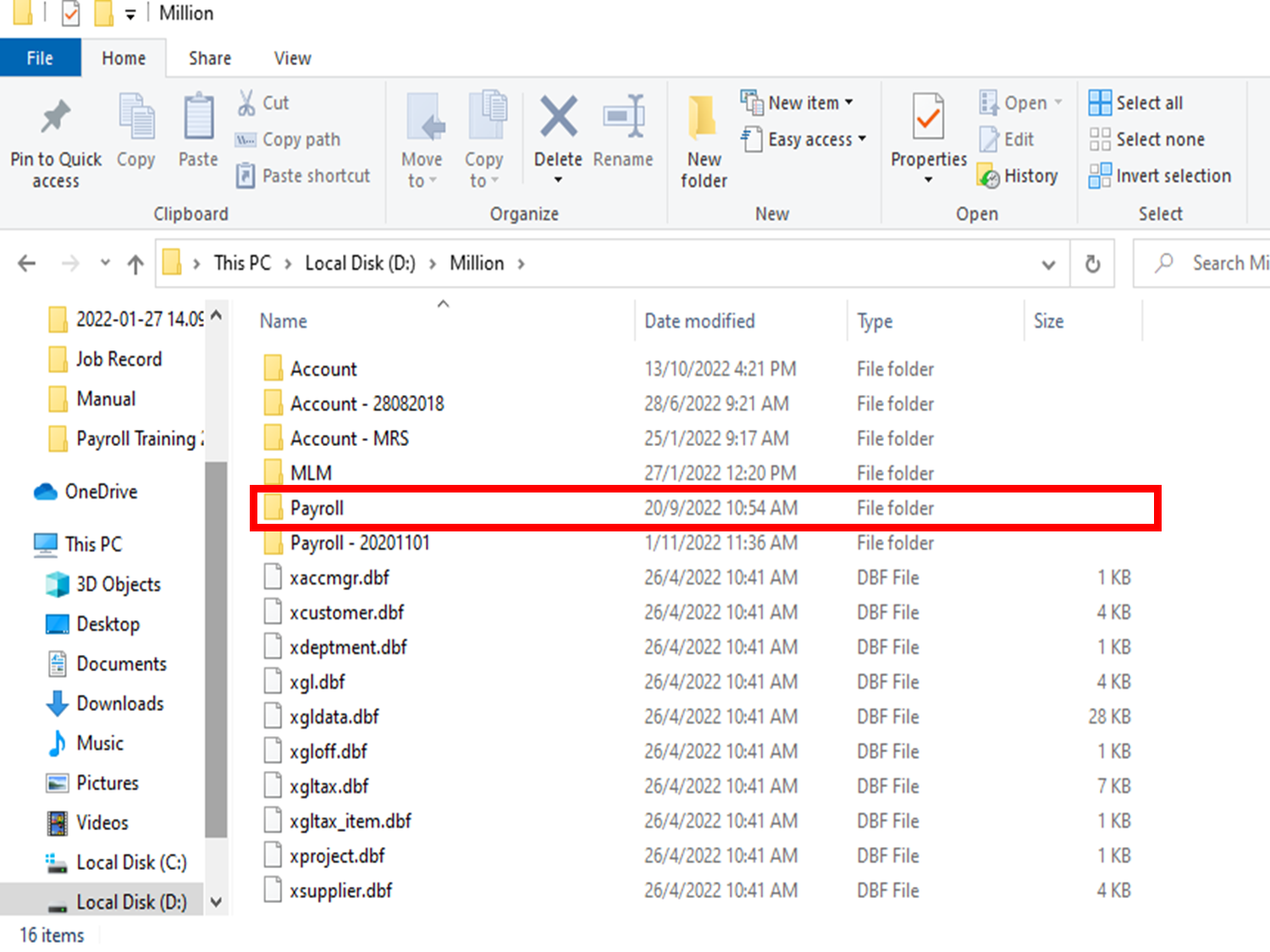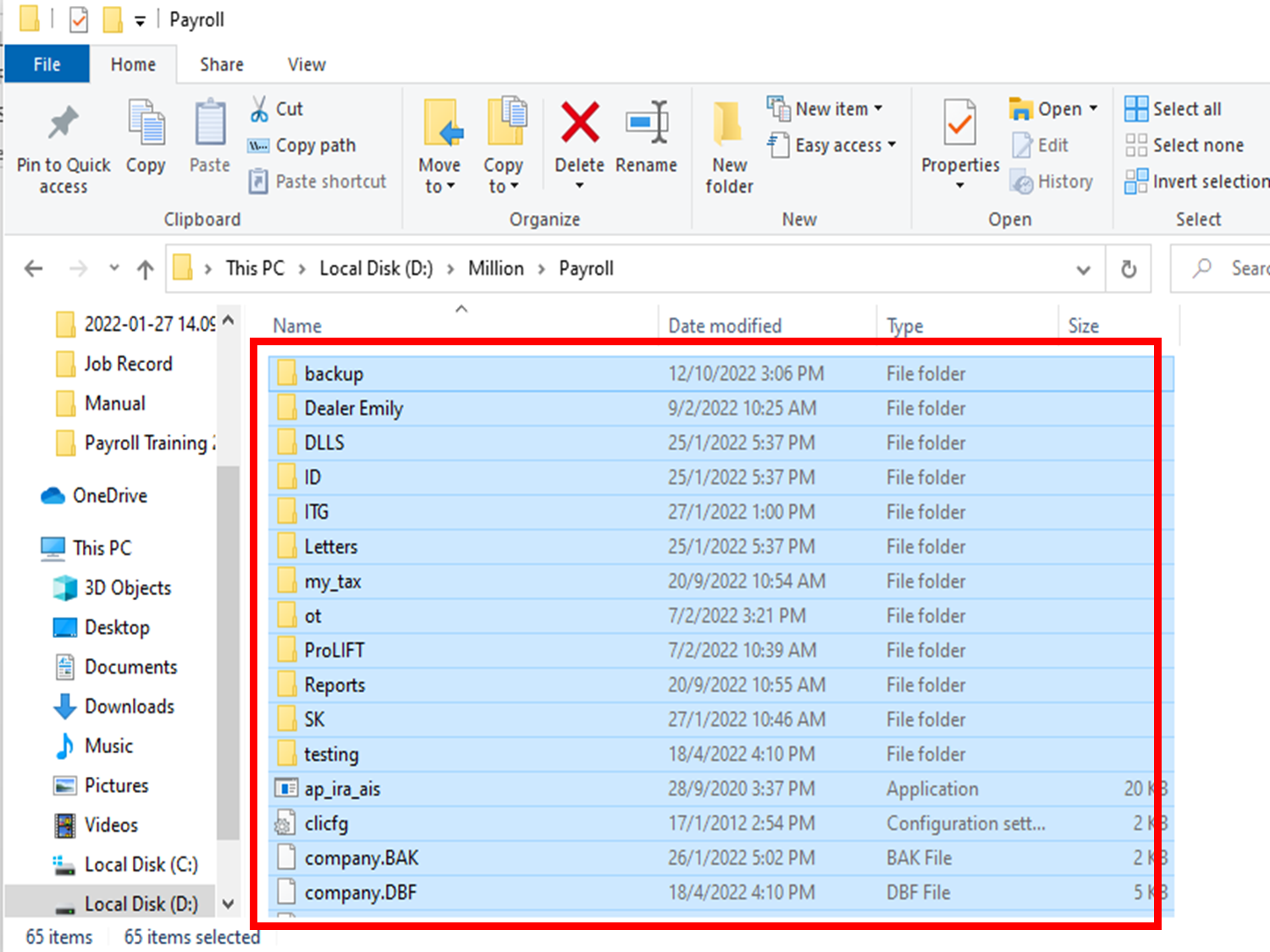Upgrade In Million Payroll System
Print
Modified on: Wed, 24 Apr, 2024 at 2:45 PM
1. Login Million Payroll and Perform Backup


2. select Backup Database


3. Adding a backup –YYYYMMDD and the database name


4. Continue backup all database (IMPORTANT)


5. Find Million folder under C or D Drive

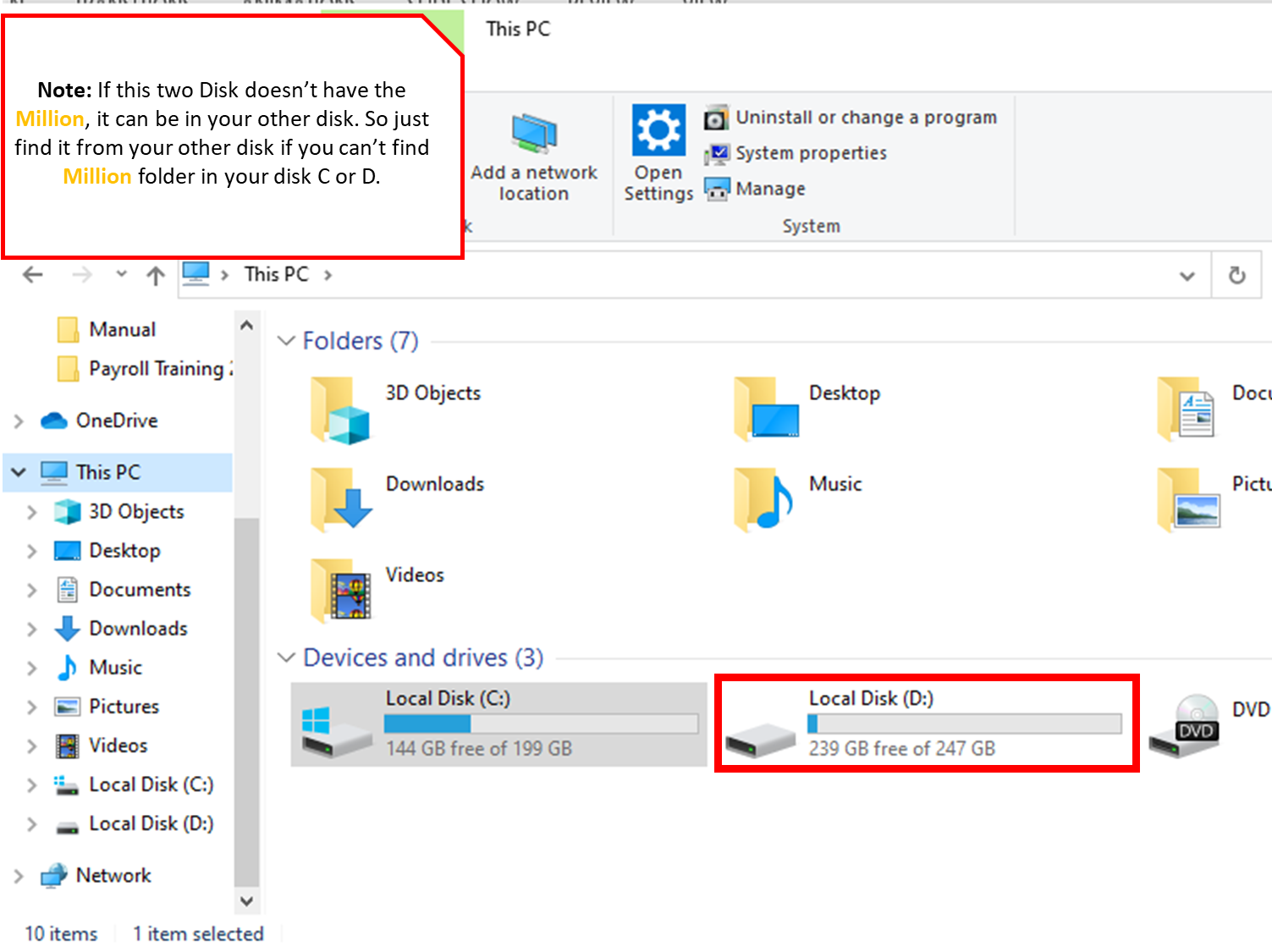
6. Click the Million folder

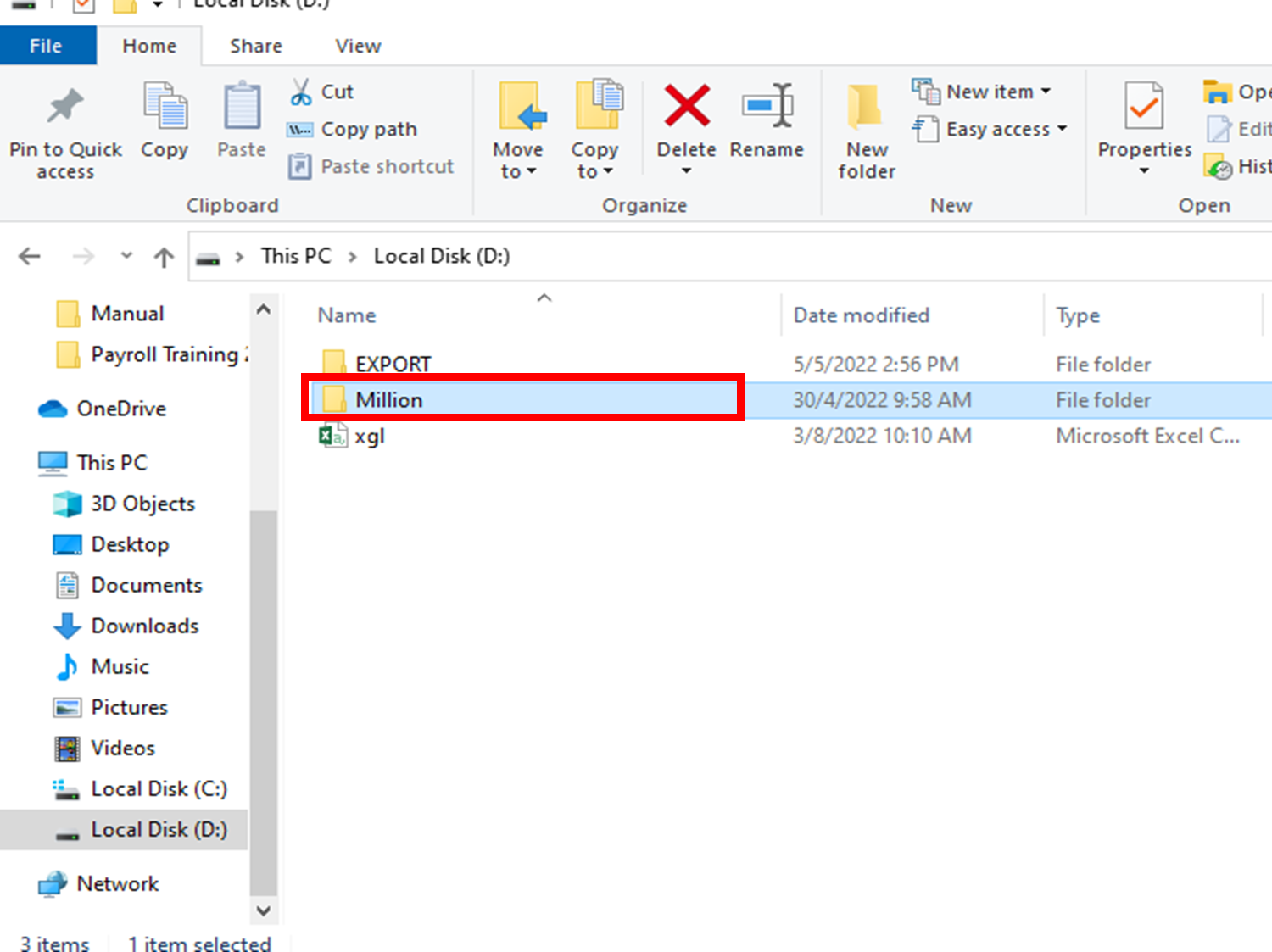
7. Copy and Paste Payroll folder as double backup purpose


8. Rename the paste file as by adding (-YYYYMMDD)


9. Open Email and click the link send by Rockbell Software Sdn Bhd

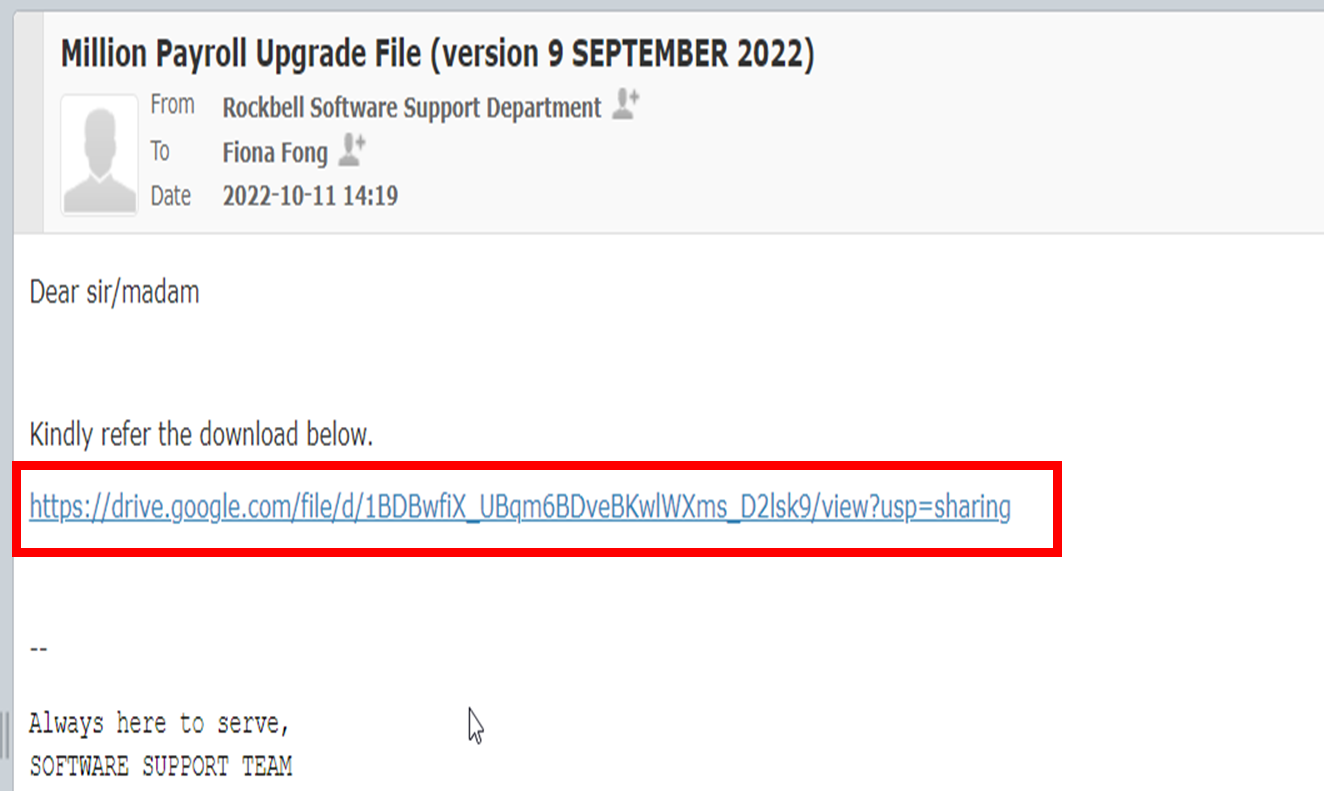
10. Open Email and click the link send by Rockbell Software Sdn Bhd

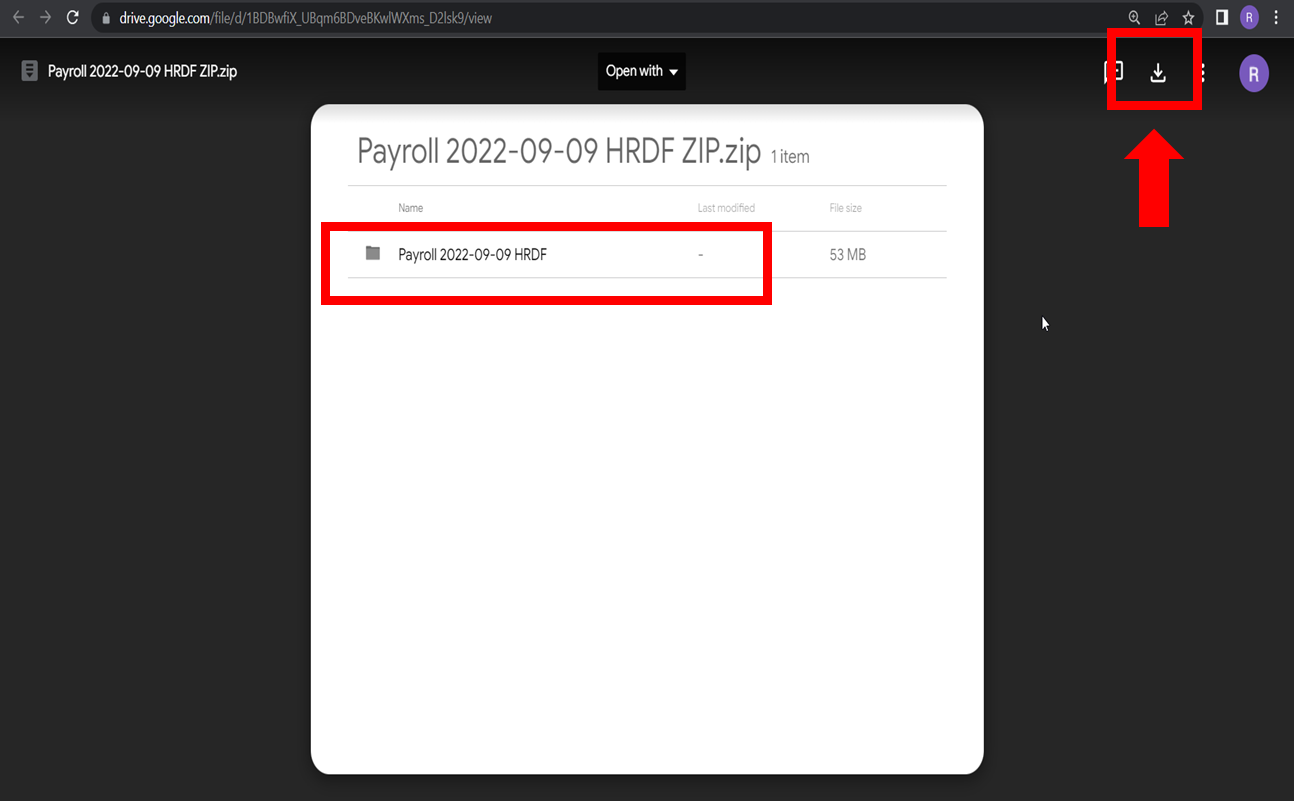
11. Right click the download file and select Show in folder


12.Browse download folder and select the file has been download and right click the mouse for Extract the zip file


12. Select the Successful Extract file and open it


13. Using Keyboard shortcut Ctrl + A to highlight and Ctrl + C to copy all


14. Back to Million folder and double click Payroll

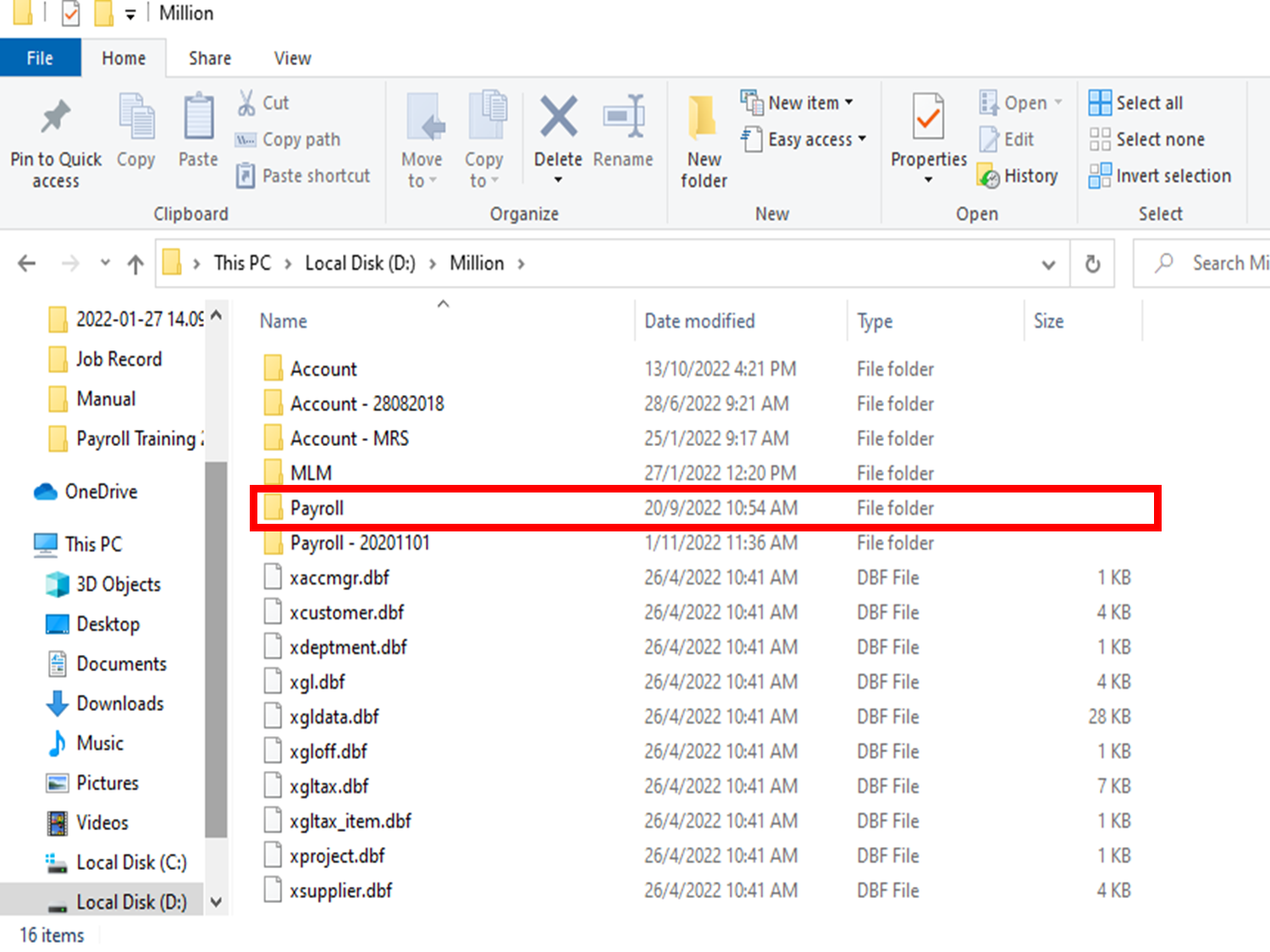
15. Using Keyboard shortcut Ctrl + V to paste it and replace all the existing file

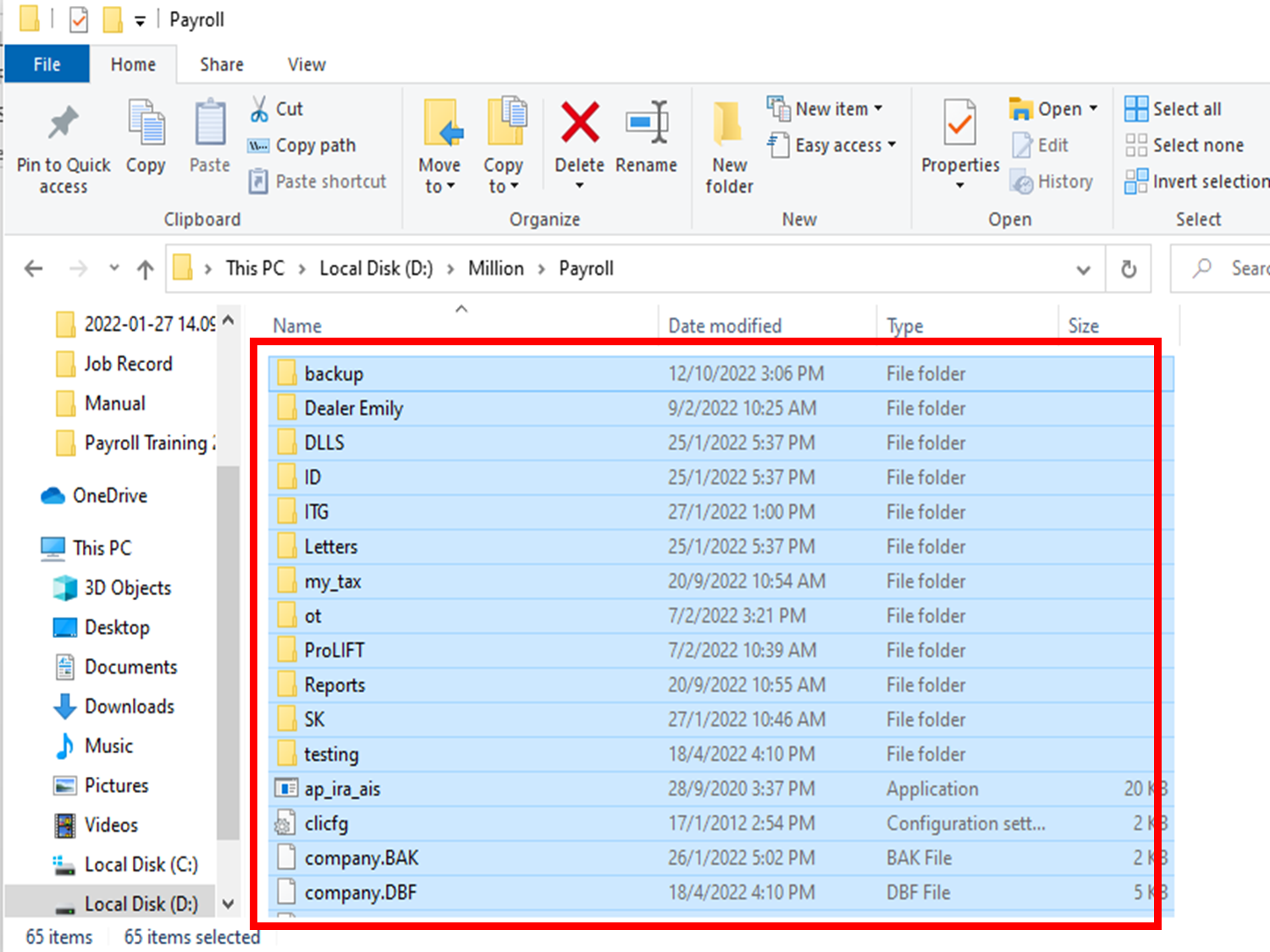
16. Login Million Payroll and select OK for Run upgrade database


17. Final select help - About and check the Version


Did you find it helpful?
Yes
No
Send feedback Sorry we couldn't be helpful. Help us improve this article with your feedback.