Please login into Million Stock Control System and follow these steps :
- Go to Sales, Select Invoice
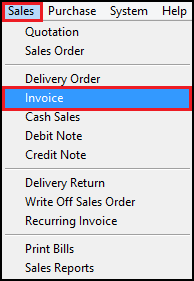
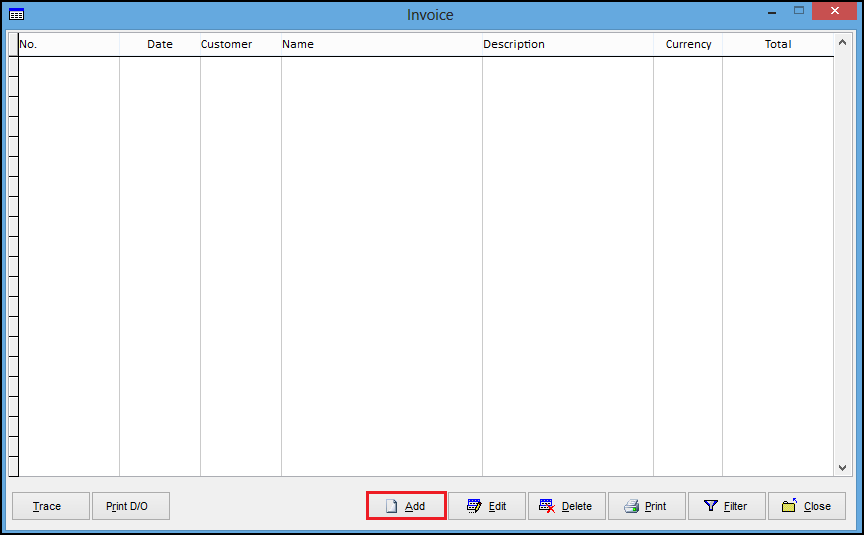
- Click Add

- Click Footer
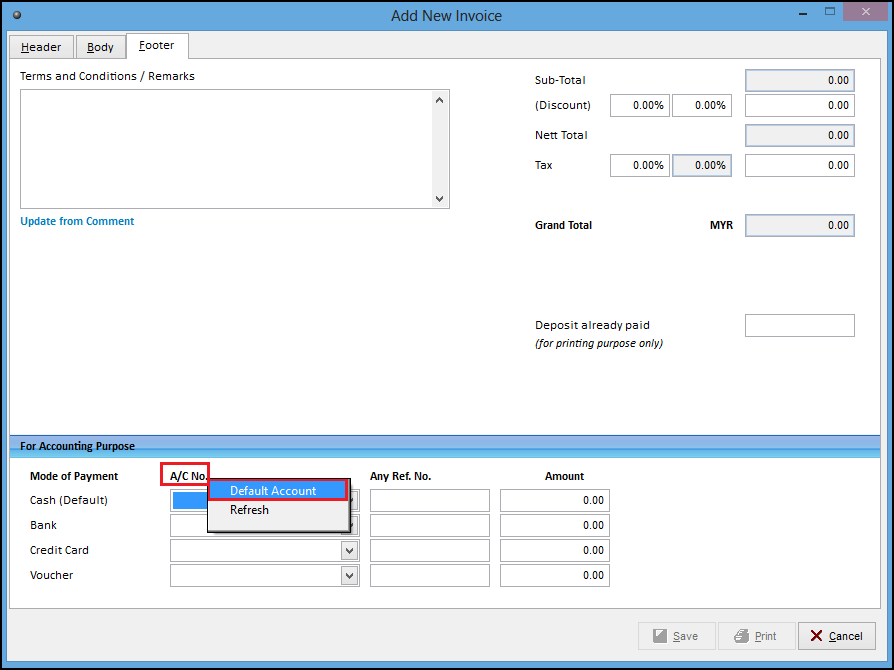
- Right click A/C No.
- Select Default Account

- Select Default Account (eg, Bank, Credit Card, Voucher)
- Click Edit
*Cash Received from Sales cannot be edited.

- Click Save after edited A/C Description
